How to Find Your First 100 Clients with HypeDesk’s Cold Email Automation
Looking to land your first 100 clients? HypeDesk makes it easy with our Lead Management and Cold Emails module—a complete solution to organize leads and send highly personalized messages using AI. In this demo, we’ll walk you through how it works, step by step.
Step 1: Set Up Your Project
Before you begin, make sure you’ve created a project in HypeDesk. This is your starting point for managing leads and campaigns.
Step 2: Connect AI and SMTP (Optional but Powerful)
To unlock full automation and personalization:
Add an AI Key
Go to your profile settings and connect either OpenAI (ChatGPT) or Anthropic (Claude). Your key is encrypted and stored locally in your browser—not on our servers.
Connect an SMTP Provider
Want to send emails automatically? Use services like Gmail by following the detailed setup guides in the app. Just enter your credentials once, and HypeDesk will handle the rest—securely and locally.
Don’t want to automate? You can still send prepared messages manually with one click via your email client.
Step 3: Create Your First Flow
Flows are the heart of your outreach. They define your messaging sequence and lead progression.
Name your flow and add an initial message.
Add follow-up steps, schedule delays between messages, and define transitions.
Use built-in AI prompts to personalize messages—or write your own.
Example:
Initial message
Follow-up 1 (3 days later)
Follow-up 2 (1 day after Follow-up 1)
Closed (10 days after start)
Flows let you scale your outreach while keeping it personal.
Step 4: Add Leads
You can add leads in three ways:
Manually via a form (great for quick adds)
Bulk Upload using a CSV file
API (ideal for automation)
For CSVs, make sure:
The first line is a header.
The first column is the email.
Additional columns contain personal info for AI personalization.
Once uploaded, you’ll see all your leads in a searchable table with full history and message logs.
Step 5: Manage and Update Lead Status
Easily update the status of any lead:
Go to the Change Status page.
Enter one or more email addresses.
Choose the new status and flow.
This makes it simple to track progress or mark leads as closed.
Step 6: Send Cold Emails
Ready to send messages? Head over to the To Send section. You have three options.
Manual Send
Opens your default email client with a pre-filled message. Click "Mark as Sent" when done.
One-by-One via SMTP
Sends emails automatically using your SMTP settings. You can rotate senders to avoid spam filters.
Scheduled Sending (Recommended)
Choose the flow, sending interval, and SMTP account. HypeDesk securely adds and then removes your credentials from the queue after sending—keeping things safe.
We recommend scheduling emails regularly to maintain momentum.